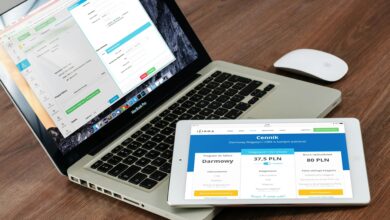How to Use Two-Factor Authentication for Enhanced Security

In an era where cyber threats are increasingly sophisticated, protecting your online accounts is more important than ever. One of the most effective ways to secure your digital presence is by enabling Two-Factor Authentication (2FA) . This additional layer of security ensures that even if someone gains access to your password, they won’t be able to log in without a second form of verification.
In this article, we’ll explain what two-factor authentication is, why it’s essential, and provide step-by-step guidance on how to set it up across various platforms.
What is Two-Factor Authentication (2FA)?
Two-Factor Authentication (2FA) is a security mechanism that requires users to provide two different forms of identification before accessing an account. Typically, these factors fall into three categories:
- Something You Know: A password or PIN.
- Something You Have: A physical device like a smartphone or hardware token.
- Something You Are: Biometric data such as fingerprints or facial recognition.
By requiring two of these factors, 2FA significantly reduces the risk of unauthorized access, even if your password is compromised.
Why is Two-Factor Authentication Important?
Passwords alone are no longer sufficient to protect your accounts. Here’s why 2FA is crucial:
1. Protection Against Password Breaches
- Hackers often use stolen credentials from data breaches to access accounts. With 2FA enabled, they still need the second factor to log in.
2. Defense Against Phishing Attacks
- Even if you accidentally give away your password through a phishing scam, attackers won’t have the second factor required for access.
3. Added Security for Sensitive Accounts
- Financial, email, and social media accounts contain valuable personal information. 2FA provides an extra safeguard for these critical accounts.
4. Peace of Mind
- Knowing that your accounts are protected by an additional layer of security can reduce anxiety about potential hacks.
Types of Two-Factor Authentication Methods
There are several ways to implement 2FA, each with its own advantages:
1. SMS-Based Codes
- A one-time code is sent to your phone via text message. While convenient, this method is less secure because SMS messages can be intercepted.
2. Authenticator Apps
- Apps like Google Authenticator, Microsoft Authenticator, or Authy generate time-based codes that refresh every 30 seconds. These are more secure than SMS-based codes.
3. Hardware Tokens
- Physical devices, such as YubiKey or RSA tokens, generate codes or plug directly into your computer. They offer high security but require carrying an additional device.
4. Push Notifications
- Services like Duo Security or Microsoft Authenticator send push notifications to your smartphone, allowing you to approve or deny login attempts with a single tap.
5. Biometrics
- Fingerprint scans, facial recognition, or voice recognition add a personalized layer of security. These methods are commonly used on mobile devices.
How to Set Up Two-Factor Authentication
Setting up 2FA is straightforward and varies slightly depending on the platform. Below are general steps and examples for popular services:
Step 1: Enable 2FA in Your Account Settings
Most online services allow you to enable 2FA through their security settings. Here’s how to do it for some common platforms:
Google Account
- Go to your Google Account Security page .
- Under “Signing in to Google,” select 2-Step Verification .
- Follow the prompts to add a phone number or authenticator app.
- Test the setup by entering a verification code.
- Navigate to Settings & Privacy > Settings > Security and Login .
- Scroll down to Two-Factor Authentication and click Edit .
- Choose between text messages, an authenticator app, or security keys.
- Save your preferences and verify the setup.
Apple ID
- Open Settings on your iPhone or iPad.
- Tap your name at the top, then select Password & Security .
- Tap Turn On Two-Factor Authentication and follow the instructions.
- Confirm your trusted phone number.
Microsoft Account
- Visit the Microsoft Security page .
- Select More security options under “Two-step verification.”
- Turn on 2FA and choose your preferred method (e.g., app, email, or phone).
Step 2: Download and Configure an Authenticator App
If you opt for an authenticator app, here’s how to get started:
- Download an app like Google Authenticator, Microsoft Authenticator, or Authy from your app store.
- Open the app and scan the QR code provided by the service during setup.
- Enter the generated code to complete the process.
Step 3: Backup Your Recovery Codes
Many services provide recovery codes in case you lose access to your second factor. Store these securely:
- Print them and keep them in a safe place.
- Save them in a password manager like LastPass or 1Password.
Step 4: Test Your Setup
After enabling 2FA, test it by logging out of your account and attempting to log back in. Ensure the second factor works as expected.
Best Practices for Using Two-Factor Authentication
To maximize the effectiveness of 2FA, follow these tips:
1. Avoid SMS-Based Codes When Possible
While convenient, SMS-based codes are vulnerable to interception. Prefer authenticator apps or hardware tokens for better security.
2. Use a Password Manager
Combine 2FA with strong, unique passwords stored in a password manager to create a robust defense against cyberattacks.
3. Keep Your Phone Secure
Since many 2FA methods rely on your smartphone, ensure it’s protected with a strong passcode, biometrics, and encryption.
4. Regularly Update Trusted Devices
Review the list of trusted devices in your account settings periodically. Remove any devices you no longer use.
5. Stay Informed About New Threats
Cybersecurity evolves rapidly. Stay updated on emerging risks and adjust your security practices accordingly.
Common Misconceptions About 2FA
Despite its benefits, some people hesitate to adopt 2FA due to misconceptions. Let’s address a few:
1. “It’s Too Complicated”
- Modern 2FA methods, like push notifications, are simple and user-friendly.
2. “I Don’t Need It If I Have a Strong Password”
- Even the strongest passwords can be compromised. 2FA adds an essential layer of protection.
3. “It Slows Me Down”
- The minor inconvenience of entering a second factor is worth the peace of mind and enhanced security.