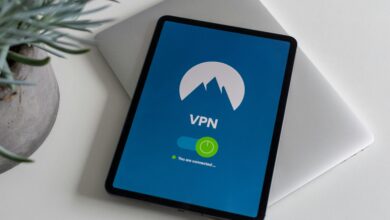How to Use a VPN for Secure Browsing on Public Wi-Fi
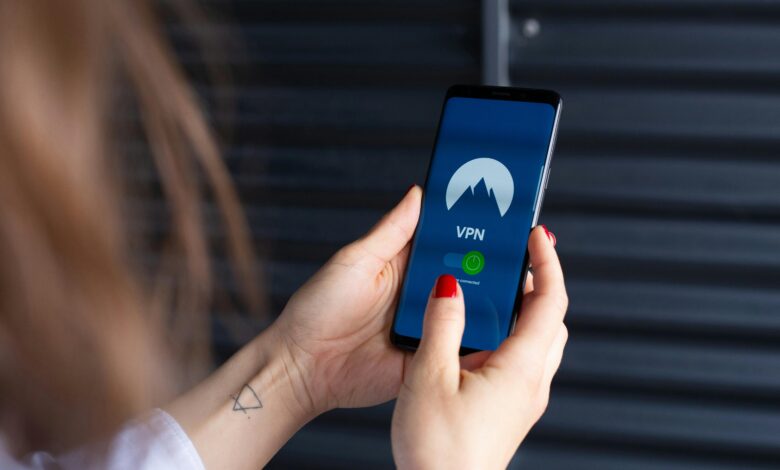
Public Wi-Fi networks are convenient, but they come with significant security risks. Hackers and cybercriminals often exploit these unsecured connections to steal sensitive information like passwords, credit card details, and personal data. A Virtual Private Network (VPN) is one of the most effective tools for securing your online activity while using public Wi-Fi. In this guide, we’ll explain how to use a VPN to protect yourself, step by step, and provide tips for maximizing your online security.
Why Is Public Wi-Fi Risky?
Before diving into how to use a VPN, it’s important to understand why public Wi-Fi poses a threat:
- Unencrypted Connections : Many public Wi-Fi networks lack encryption, making it easy for attackers to intercept your data.
- Man-in-the-Middle Attacks : Hackers can position themselves between you and the network to spy on your activity or inject malicious code.
- Fake Networks : Cybercriminals may set up rogue Wi-Fi hotspots with names similar to legitimate ones to trick users into connecting.
- Data Snooping : Internet Service Providers (ISPs) or network administrators can monitor your browsing activity.
A VPN addresses these risks by encrypting your internet traffic and masking your IP address, ensuring your data remains private and secure.
What Is a VPN?
A Virtual Private Network (VPN) creates a secure tunnel between your device and the internet. It routes your traffic through a remote server operated by the VPN provider, hiding your IP address and encrypting all data transmitted. This prevents anyone on the same network from seeing what you’re doing online.
How to Use a VPN for Secure Browsing on Public Wi-Fi
Follow these steps to set up and use a VPN effectively:
Step 1: Choose a Reliable VPN Provider
Not all VPNs are created equal. Look for a provider that offers:
- Strong Encryption : AES-256 encryption is the industry standard.
- No-Logs Policy : Ensure the provider doesn’t store records of your online activity.
- Wide Server Network : More servers mean better speed and accessibility.
- Kill Switch Feature : Automatically disconnects your internet if the VPN connection drops.
- User-Friendly Apps : Easy-to-use interfaces for all devices.
Some reputable VPN providers include NordVPN, ExpressVPN, Surfshark, and ProtonVPN.
Step 2: Install the VPN App
Once you’ve chosen a provider, download and install their app on your device:
- Smartphones : Available on iOS (App Store) and Android (Google Play).
- Computers : Compatible with Windows, macOS, and Linux.
- Routers : Some VPNs allow installation directly on routers for network-wide protection.
Step 3: Sign Up and Log In
Create an account with your chosen VPN provider and log in using the credentials provided. Most apps will guide you through this process.
Step 4: Connect to a Secure Server
- Open the VPN app and select a server location. For general browsing, choose a server close to your physical location for faster speeds.
- If accessing geo-restricted content, connect to a server in the desired country.
- Tap “Connect” to establish the secure tunnel.
Step 5: Verify the Connection
Ensure the VPN is active before browsing:
- Check the app interface for confirmation (e.g., “Connected” status).
- Visit whatismyip.com to verify that your IP address has changed.
Step 6: Browse Securely
With the VPN enabled, you can safely browse websites, check emails, shop online, or stream content without worrying about prying eyes. The encryption ensures that even if someone intercepts your data, it will be unreadable.
Additional Tips for Using a VPN on Public Wi-Fi
To further enhance your security, follow these best practices:
1. Enable Automatic Connection
Configure your VPN app to connect automatically whenever you join a public Wi-Fi network. This eliminates the risk of forgetting to activate it.
2. Avoid Free VPNs
Free VPNs often lack robust security features, have slower speeds, and may sell your data to third parties. Invest in a premium service for reliable protection.
3. Use HTTPS Websites
Even with a VPN, prioritize websites that use HTTPS (indicated by a padlock icon in the browser’s address bar). This adds another layer of encryption.
4. Turn Off File Sharing
Disable file sharing and network discovery on your device to prevent unauthorized access.
5. Keep Software Updated
Regularly update your operating system, apps, and antivirus software to patch vulnerabilities.
6. Log Out of Accounts
After finishing tasks, log out of accounts and clear cookies to minimize exposure.
Benefits of Using a VPN on Public Wi-Fi
Using a VPN provides numerous advantages beyond securing your connection:
- Privacy Protection : Prevents ISPs, advertisers, and hackers from tracking your activity.
- Access to Restricted Content : Bypass geo-blocks to access streaming services, news sites, or social media platforms unavailable in certain regions.
- Secure Remote Work : Safeguards sensitive business communications when working outside the office.
- Peace of Mind : Enjoy worry-free browsing, knowing your data is encrypted.
Common Misconceptions About VPNs
While VPNs are powerful tools, there are some misconceptions to clarify:
- VPNs Make You Completely Anonymous : While they enhance privacy, no tool guarantees total anonymity. Combine a VPN with other measures like Tor for maximum protection.
- All VPNs Are Equally Secure : Quality varies widely; research thoroughly before choosing a provider.
- VPNs Slow Down Your Internet : Premium VPNs offer optimized servers that minimize speed loss.