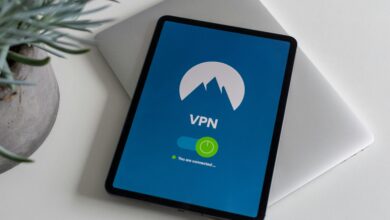How to Troubleshoot Common VPN Issues
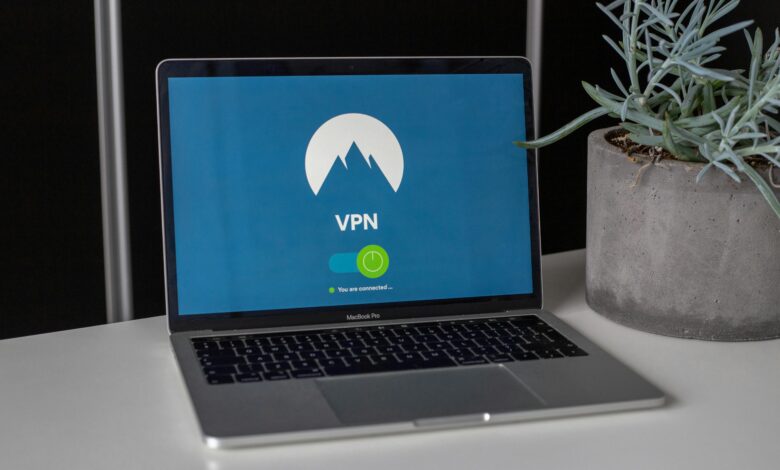
Virtual Private Networks (VPNs) are essential tools for enhancing online privacy, securing internet connections, and bypassing geo-restrictions. However, like any technology, VPNs can encounter issues that disrupt their functionality. Whether you’re using a VPN for personal or professional purposes, knowing how to troubleshoot common problems can save time and frustration. In this guide, we’ll walk you through the most frequent VPN issues and provide step-by-step solutions to resolve them.
1. Unable to Connect to the VPN Server
One of the most common issues is being unable to establish a connection to the VPN server.
Possible Causes
- Incorrect login credentials.
- Server downtime or maintenance.
- Network connectivity issues.
- Firewall or antivirus blocking the connection.
Troubleshooting Steps
- Check Login Credentials : Ensure your username and password are correct. Reset them if necessary.
- Test Server Availability : Try connecting to a different server location. If one server is down, others may still be operational.
- Restart Your Device : A simple reboot can resolve temporary glitches.
- Check Internet Connection : Ensure your device has a stable internet connection by visiting websites or running a speed test.
- Disable Firewall/Antivirus Temporarily : Some firewalls or antivirus programs block VPN traffic. Temporarily disable them to see if the issue resolves.
- Update the VPN App : Outdated software may cause compatibility issues. Check for updates in your app store or the provider’s website.
2. Slow Connection Speeds
A sluggish VPN connection can be frustrating, especially when streaming or downloading large files.
Possible Causes
- Overloaded servers.
- Long-distance connections to the server.
- Encryption overhead slowing down speeds.
- Poor internet service.
Troubleshooting Steps
- Switch Servers : Choose a server closer to your physical location for faster speeds.
- Change Protocols : Experiment with different protocols (e.g., OpenVPN, WireGuard, IKEv2) to find the fastest option.
- Use Wired Connections : If possible, connect via Ethernet instead of Wi-Fi for a more stable and faster connection.
- Close Background Applications : Bandwidth-heavy apps can slow down your connection.
- Upgrade Your Plan : Free or low-tier plans often limit bandwidth. Consider upgrading to a premium subscription.
- Test Without the VPN : Compare your internet speed with and without the VPN to determine if the issue lies with your ISP.
3. DNS Leaks
A DNS leak occurs when your DNS queries bypass the encrypted VPN tunnel, exposing your browsing activity to your ISP.
How to Detect a DNS Leak
- Use online tools like DNSLeakTest.com to check if your real IP address or DNS servers are visible.
Troubleshooting Steps
- Enable DNS Leak Protection : Most reputable VPNs have built-in DNS leak protection. Enable this feature in your settings.
- Manually Configure DNS : Set your device to use secure DNS servers like Cloudflare (1.1.1.1) or Google Public DNS (8.8.8.8).
- Switch Protocols : Some protocols are more prone to leaks than others. Try switching to OpenVPN or WireGuard.
- Restart the VPN : Disconnect and reconnect to ensure the DNS settings are applied correctly.
4. IP Address Leaks
If your real IP address becomes visible while using a VPN, your privacy is compromised.
How to Detect an IP Leak
- Visit websites like WhatIsMyIPAddress.com to verify whether your actual IP address is exposed.
Troubleshooting Steps
- Reconnect to the VPN : Disconnect and reconnect to ensure the VPN tunnel is properly established.
- Enable Kill Switch : A kill switch automatically blocks internet access if the VPN connection drops, preventing IP leaks.
- Check for Split Tunneling : Disable split tunneling if enabled, as it allows some apps or traffic to bypass the VPN.
- Update the VPN Software : Ensure you’re using the latest version of the app, as older versions may have vulnerabilities.
5. Frequent Disconnections
Frequent disconnections can interrupt your workflow and compromise security.
Possible Causes
- Unstable internet connection.
- Power-saving modes interfering with the app.
- Outdated VPN software.
- Server overload.
Troubleshooting Steps
- Stabilize Your Internet : Move closer to your router, switch to a wired connection, or reset your modem/router.
- Disable Power-Saving Modes : On mobile devices, prevent the VPN app from being suspended in the background.
- Enable Auto-Reconnect : Most VPN apps have an auto-reconnect feature. Ensure it’s turned on.
- Try Different Servers : Overloaded servers may drop connections frequently. Test alternative locations.
- Update Firmware/Software : Update both your device’s operating system and the VPN app to the latest versions.
6. Blocked by Websites or Services
Some websites and streaming platforms actively block known VPN IP addresses.
Troubleshooting Steps
- Switch Servers : Try connecting to a different server, as some IPs may be blacklisted.
- Choose Dedicated IPs : Premium VPNs offer dedicated IP addresses that are less likely to be blocked.
- Clear Browser Cache/Cookies : Cached data might reveal your previous IP address. Clear it before accessing restricted sites.
- Contact Support : Inform your VPN provider about the issue; they may unblock the IP or suggest alternatives.
7. Compatibility Issues with Devices
Certain devices or operating systems may experience compatibility problems with specific VPNs.
Troubleshooting Steps
- Check System Requirements : Verify that your device meets the minimum requirements for the VPN app.
- Install Manual Configurations : For unsupported devices, configure the VPN manually using OpenVPN or other protocols.
- Use Alternative Apps : If the official app doesn’t work, try third-party clients compatible with your VPN provider.
- Contact Customer Support : Reach out to your VPN provider for guidance on setting up the service on your device.
8. Geo-Restrictions Not Bypassed
Sometimes, even with a VPN, geo-restricted content remains inaccessible.
Troubleshooting Steps
- Ensure Proper Connection : Double-check that you’re connected to a server in the desired country.
- Disable WebRTC Leaks : WebRTC can expose your real IP address. Use browser extensions or settings to disable it.
- Clear Browser Data : Cached information might reveal your true location. Clear cookies and cache before trying again.
- Try Different Browsers : Some browsers handle VPN connections better than others.
- Contact Support : Streaming services constantly update their blocking methods. Your VPN provider may need to adjust its servers.
9. Firewall or Antivirus Interference
Firewalls and antivirus programs sometimes flag VPN traffic as suspicious, causing disruptions.
Troubleshooting Steps
- Add Exceptions : Whitelist your VPN app in your firewall or antivirus settings.
- Temporarily Disable Security Software : Test the connection after disabling these programs to confirm interference.
- Adjust Firewall Rules : Modify firewall rules to allow outbound traffic on the ports used by your VPN protocol.
10. Account or Subscription Problems
Issues related to billing, subscriptions, or account access can also prevent you from using a VPN.
Troubleshooting Steps
- Verify Subscription Status : Ensure your subscription hasn’t expired or been canceled.
- Update Payment Information : Check for failed payments or outdated card details.
- Reset Password : If you’re locked out of your account, use the “Forgot Password” feature to regain access.
- Contact Support : Reach out to customer service for assistance with account-related issues.