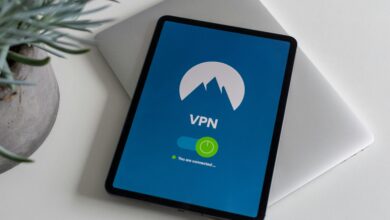How to Set Up a VPN on Your Router: A Step-by-Step Guide

Setting up a Virtual Private Network (VPN) on your router is an excellent way to secure all the devices connected to your network. Unlike installing a VPN app on individual devices, configuring a VPN directly on your router ensures that every device—smartphones, smart TVs, gaming consoles, and IoT gadgets—benefits from enhanced privacy and security. This guide will walk you through the process of setting up a VPN on your router, whether it’s compatible with pre-installed firmware or requires third-party firmware like DD-WRT or Tomato.
1. Why Set Up a VPN on Your Router?
Before diving into the setup process, it’s important to understand the benefits of using a VPN on your router:
Key Advantages
- Network-Wide Protection : All devices connected to the router are protected, even those that don’t support VPN apps.
- Enhanced Privacy : Encrypts all internet traffic, shielding your data from hackers, ISPs, and surveillance.
- Bypass Geo-Restrictions : Access geo-blocked content on devices like smart TVs and gaming consoles.
- Centralized Management : Manage your VPN settings in one place instead of configuring multiple devices.
Considerations
- Not all routers support VPN configurations. Check your router’s specifications before proceeding.
- Setting up a VPN may slightly reduce your internet speed due to encryption overhead.
2. Check Router Compatibility
The first step is ensuring your router supports VPN configurations. There are two main categories of routers:
Routers with Built-In VPN Support
Some modern routers come with built-in VPN client or server functionality. Examples include:
- ASUS routers with AiProtection or VPN Fusion.
- Netgear Nighthawk models.
- Linksys routers with OpenVPN support.
Check your router’s manual or manufacturer’s website for details.
Routers That Require Third-Party Firmware
If your router doesn’t natively support VPNs, you can install third-party firmware like:
- DD-WRT : A popular open-source firmware with robust VPN support.
- Tomato : Lightweight firmware known for its user-friendly interface.
- OpenWrt : Highly customizable firmware for advanced users.
Note : Flashing third-party firmware can void your warranty and carries some risk. Proceed with caution and follow instructions carefully.
3. Choose a Reliable VPN Service
To set up a VPN on your router, you’ll need a subscription to a VPN provider that offers router support. Not all VPNs are compatible with routers, so choose wisely. Here are some top options:
Best VPNs for Routers
- ExpressVPN : Offers easy-to-use router apps and excellent speeds.
- NordVPN : Provides detailed setup guides and strong encryption.
- Surfshark : Allows unlimited device connections, ideal for home networks.
- CyberGhost : Beginner-friendly with step-by-step router instructions.
What to Look For
- Router Compatibility : Ensure the VPN supports your router model or firmware.
- Ease of Setup : Some providers offer pre-configured router firmware.
- Speed and Reliability : Choose a VPN with fast servers to minimize slowdowns.
4. Gather Necessary Information
Before configuring your router, collect the following details from your VPN provider:
- Server Address : The IP address or hostname of the VPN server.
- Username and Password : Credentials for your VPN account.
- Encryption Protocol : Common protocols include OpenVPN, PPTP, and L2TP/IPSec.
- Configuration Files : Some providers offer downloadable files to simplify setup.
5. Configure the VPN on Your Router
The exact steps depend on your router’s firmware. Below are general instructions for common setups:
Option 1: Using Built-In VPN Support
- Access the Router Admin Panel :
- Enter your router’s IP address (e.g.,
192.168.1.1) into a web browser. - Log in with your admin credentials (check the manual if you’re unsure).
- Enter your router’s IP address (e.g.,
- Navigate to the VPN Section :
- Look for a “VPN” or “WAN” tab in the settings menu.
- Enter VPN Details :
- Select the appropriate protocol (e.g., OpenVPN).
- Input the server address, username, and password provided by your VPN service.
- Upload Configuration Files (if applicable) :
- If your provider supplies
.ovpnfiles, upload them in the designated section.
- If your provider supplies
- Save and Reboot :
- Apply the changes and restart your router to activate the VPN.
Option 2: Using Third-Party Firmware (e.g., DD-WRT)
- Flash the Firmware :
- Download and install DD-WRT or another compatible firmware on your router. Follow the manufacturer’s instructions carefully.
- Access the Firmware Interface :
- Log in to the new firmware dashboard via your router’s IP address.
- Enable the VPN Client :
- Go to the “Services” or “VPN” tab and enable the VPN client.
- Input VPN Settings :
- Enter the server address, protocol, and authentication details.
- Upload any required configuration files.
- Test the Connection :
- Save the settings and reboot the router. Verify the connection by visiting a site like ipleak.net to confirm your IP address has changed.
6. Troubleshooting Common Issues
Even with careful setup, you may encounter challenges. Here’s how to address common problems:
No Internet Connection
- Double-check the server address, username, and password.
- Ensure the correct protocol is selected.
- Restart the router and try again.
Slow Speeds
- Switch to a closer VPN server for better performance.
- Use a wired connection instead of Wi-Fi for stability.
Firmware Issues
- If the router becomes unresponsive after flashing firmware, perform a factory reset and start over.
7. Additional Tips for Optimal Performance
- Use a Wired Connection : For faster and more stable performance, connect your devices via Ethernet rather than Wi-Fi.
- Split Tunneling : Some routers allow you to exclude certain devices or traffic from the VPN, reducing bandwidth usage.
- Regular Updates : Keep your router’s firmware and VPN app updated to ensure security and compatibility.
- Backup Settings : Save a backup of your router’s configuration in case you need to restore it later.
8. Alternatives to Manual Setup
If configuring a VPN manually seems too complex, consider these alternatives:
- Pre-Configured Routers : Some VPN providers sell routers with their software pre-installed (e.g., ExpressVPN-compatible routers).
- VPN Routers : Purchase a router specifically designed for VPN use, such as those from FlashRouters.