How to Choose the Right Video Editing Software
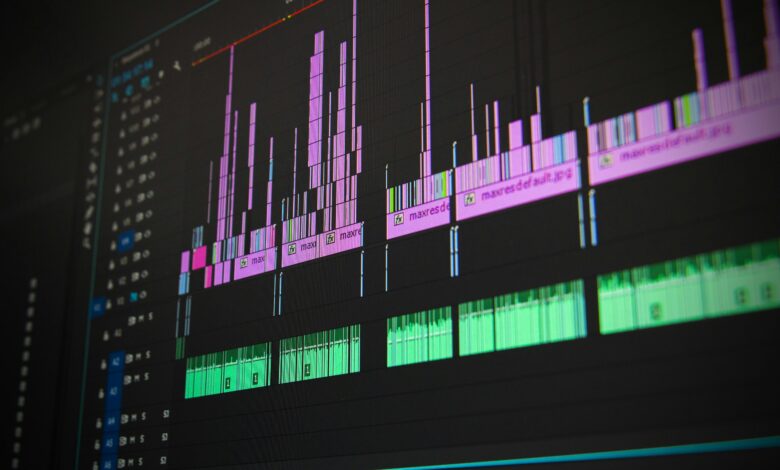
In today’s digital age, video content has become a dominant form of communication, whether for personal projects, business marketing, or professional filmmaking. To create high-quality videos, you need the right video editing software. However, with countless options available—ranging from free tools to premium suites—it can be challenging to determine which one suits your needs. In this guide, we’ll walk you through the key factors to consider when choosing video editing software and provide recommendations based on different use cases.
1. Assess Your Needs and Skill Level
Before diving into specific software options, evaluate your goals and expertise:
A. Beginner
- If you’re new to video editing, prioritize user-friendly interfaces, pre-built templates, and intuitive workflows.
- Look for drag-and-drop functionality and minimal technical requirements.
B. Intermediate
- If you have some experience, you may want more advanced features like multi-track editing, color correction, and audio mixing.
- Consider software that balances ease of use with professional-grade tools.
C. Professional
- For filmmakers, YouTubers, or marketing professionals, look for industry-standard tools with robust capabilities like 3D effects, motion graphics, and support for high-resolution formats (e.g., 4K, 8K).
2. Key Features to Consider
When evaluating video editing software, focus on the following features:
A. User Interface (UI)
- A clean, organized interface makes the editing process smoother.
- Ensure the software is easy to navigate, even if it offers advanced features.
B. Supported File Formats
- Check whether the software supports the file types you work with (e.g., MP4, MOV, AVI).
- Look for compatibility with raw footage from cameras if you shoot professionally.
C. Editing Tools
- Basic tools: Cutting, trimming, splitting, merging clips.
- Advanced tools: Keyframing, transitions, overlays, green screen (chroma key), and stabilization.
D. Audio Editing
- Built-in audio tools for adjusting volume, adding sound effects, or syncing audio tracks.
- Support for external plugins or integrations with audio software like Audacity or Adobe Audition.
E. Special Effects and Graphics
- Options for adding text, titles, animations, and visual effects.
- Motion tracking and masking capabilities for dynamic visuals.
F. Collaboration Features
- Cloud-based collaboration tools for teams working remotely.
- Version control and sharing options for feedback and revisions.
G. Rendering Speed and Export Options
- Fast rendering times are crucial for productivity.
- Multiple export formats and resolutions to suit different platforms (e.g., YouTube, Instagram, Vimeo).
3. Budget Considerations
Video editing software ranges from free to several hundred dollars annually. Determine your budget before making a decision:
Free Options
- Ideal for beginners or hobbyists.
- Examples:
- DaVinci Resolve: Free version includes powerful editing and color correction tools.
- Shotcut: Open-source software with a wide range of features.
- iMovie: Free for Mac users, great for simple edits and storytelling.
Subscription-Based Models
- Many professional tools operate on subscription plans, offering flexibility but requiring ongoing payments.
- Examples:
- Adobe Premiere Pro: Industry-standard software with monthly or annual pricing.
- Final Cut Pro: One-time purchase for Mac users, widely used by professionals.
One-Time Purchases
- Pay once for lifetime access, though updates may require additional fees.
- Examples:
- Corel VideoStudio: Affordable and feature-rich for intermediate users.
- Pinnacle Studio: Great for home video enthusiasts.
4. Platform Compatibility
Ensure the software works with your operating system and hardware:
Windows
- Most video editing software supports Windows, including Adobe Premiere Pro, DaVinci Resolve, and Filmora.
Mac
- Apple users often prefer Final Cut Pro or iMovie due to seamless integration with macOS.
- Cross-platform options like Adobe Premiere Pro and DaVinci Resolve also work well.
Linux
- Limited options, but open-source tools like Shotcut and Kdenlive are excellent choices.
Mobile Devices
- For quick edits on the go, apps like CapCut , InShot , and Adobe Premiere Rush are popular.
5. Performance Requirements
High-end video editing software demands significant computing power. Check your system specs against the software’s requirements:
Hardware Specifications
- Processor (CPU): Multi-core processors (e.g., Intel i7/i9 or AMD Ryzen) improve rendering speeds.
- Graphics Card (GPU): Dedicated GPUs (e.g., NVIDIA GeForce, AMD Radeon) enhance performance for rendering and effects.
- RAM: At least 8GB for basic editing; 16GB or more for 4K/8K projects.
- Storage: SSDs are recommended for faster read/write speeds compared to HDDs.
Cloud-Based Solutions
If your computer isn’t powerful enough, consider cloud-based editors like WeVideo or Adobe Premiere Rush , which offload processing to remote servers.
6. Recommendations Based on Use Cases
For Beginners
- iMovie (Mac): Simple, free, and beginner-friendly.
- Filmora: Affordable, intuitive, and packed with creative features.
- CapCut (Mobile/Desktop): Free, trendy effects, ideal for social media creators.
For Intermediate Users
- DaVinci Resolve: Free version offers professional-grade tools.
- Adobe Premiere Elements: Simplified version of Premiere Pro, great for learning.
- Corel VideoStudio: User-friendly yet powerful for mid-level editors.
For Professionals
- Adobe Premiere Pro: Industry standard with extensive plugins and integrations.
- Final Cut Pro: Optimized for Mac, perfect for high-end productions.
- DaVinci Resolve Studio: Advanced color grading and post-production tools.
For Teams and Businesses
- Frame.io: Collaborative platform integrated with Premiere Pro and After Effects.
- Wipster: Streamlined review and approval workflows for teams.
7. Test Before Committing
Most paid video editing software offers free trials or demo versions. Take advantage of these to test the software’s usability, performance, and features before committing financially.
8. Additional Tips
- Watch Tutorials: Platforms like YouTube and Udemy offer tutorials for almost every video editing tool.
- Join Communities: Forums like Reddit’s r/videoediting or Facebook groups can provide advice and troubleshooting tips.
- Stay Updated: Software updates often bring new features and bug fixes, so keep your program current.




